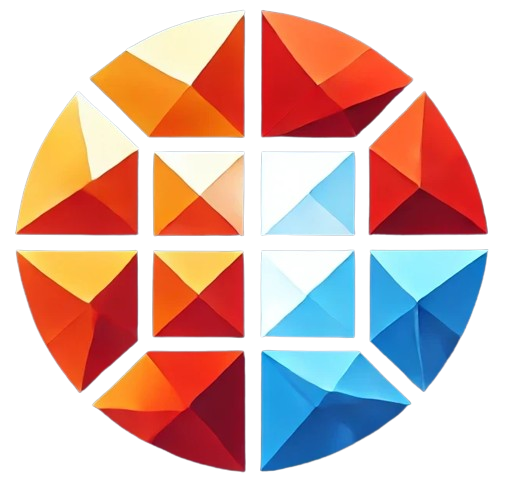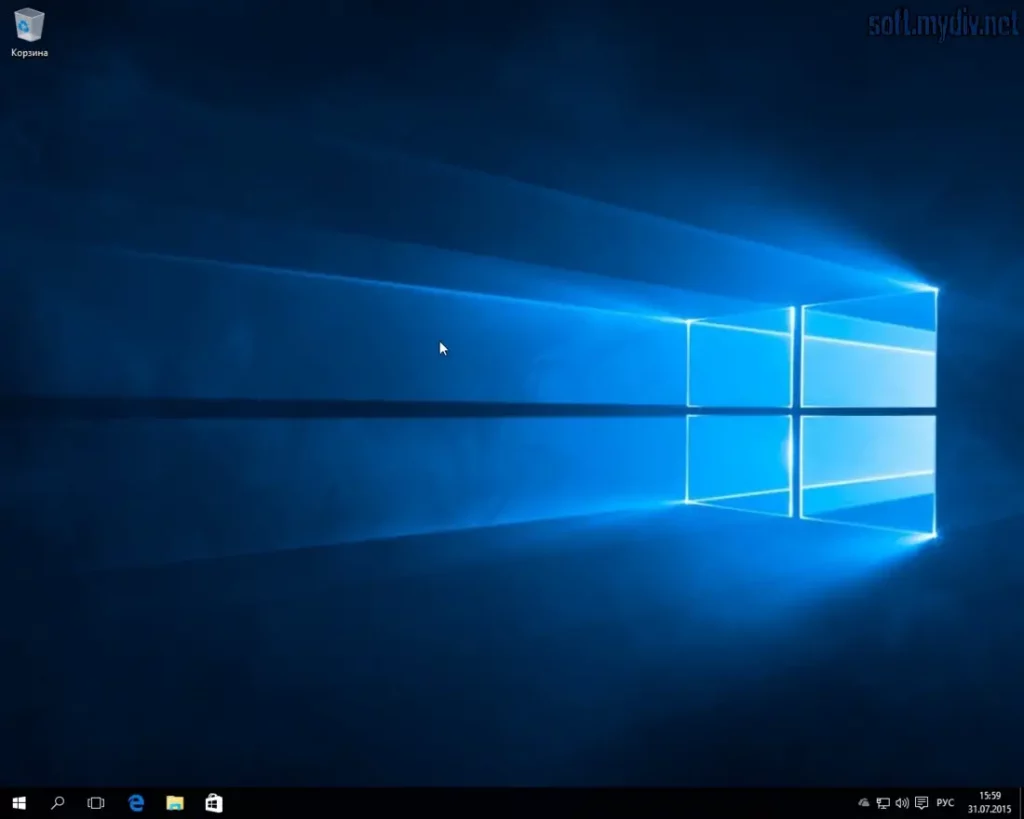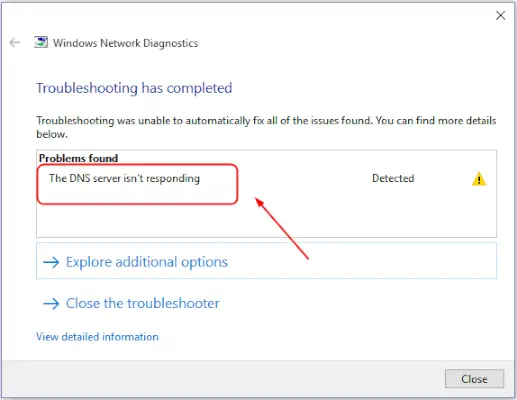What to Do If a White Screen Appears on PC When Disconnecting Control from an Android Phone
Encountering a white screen on your PC after disconnecting control from an Android phone can be frustrating. This problem might occur due to several reasons, such as system glitches, software conflicts, or misconfigured remote control settings. In this guide, we will explore the most effective solutions to resolve this issue and prevent it from happening in the future.
Common Causes of the White Screen on PC After Disconnecting Control from Android
The appearance of a white screen after disconnecting from Android control can be caused by several factors. Let’s take a look at the most common causes:
- Display driver issues: Problems with the display drivers on your PC may lead to the white screen.
- Software conflicts: Remote control applications might interfere with other software on your PC.
- Incomplete disconnection: Improper disconnection from the Android phone could cause this issue.
- Operating system glitches: Certain bugs within Windows or Android could result in a white screen.
Method 1: Reboot Your PC
One of the simplest solutions to fix a white screen issue is to reboot your PC. A restart can resolve minor system glitches and refresh the connection between your display and drivers. Follow these steps to reboot your PC:
- Press and hold the power button on your PC for a few seconds to force a shutdown.
- Wait for 30 seconds before turning your PC back on.
- Once your PC restarts, check if the white screen issue has been resolved.
Method 2: Update Display Drivers
Outdated or corrupted display drivers can cause a white screen after disconnecting control from an Android device. Updating your display drivers is essential to ensure proper communication between your hardware and software. Here’s how you can update your display drivers:
- Press Windows + X and select Device Manager.
- In the Device Manager window, expand the Display Adapters section.
- Right-click on your graphics card and choose Update Driver.
- Select Search automatically for updated driver software.
- Follow the on-screen instructions to install any available updates.
Method 3: Check Remote Control Application Settings
If you’re using a remote control app to manage your PC from your Android phone, improper settings could be responsible for the white screen. Here’s how to check and adjust the settings:
- Open the remote control app on both your Android phone and PC.
- Ensure that the disconnection procedure was completed correctly.
- Check if there are any options related to display settings, and adjust them as necessary.
- Re-establish the connection to verify whether the issue persists.
Method 4: Perform a System Restore
If the white screen problem started after a recent change to your system, such as a software installation or driver update, performing a system restore might help. Here’s how you can do it:
- Press Windows + S and type Create a restore point in the search bar.
- Select System Restore and follow the on-screen instructions.
- Choose a restore point from a time when your PC was working normally.
- Complete the restore process and check if the white screen issue is resolved.
Method 5: Disable Remote Access Software Temporarily
Some remote access software might cause conflicts that lead to a white screen. Temporarily disabling or uninstalling the software can help identify whether it’s the root cause. To disable or uninstall the software, follow these steps:
- Go to Control Panel and select Programs > Uninstall a program.
- Locate the remote access software in the list and click Uninstall.
- Restart your PC and check if the issue is resolved.
Method 6: Run System File Checker (SFC) and DISM Tools
Corrupt system files might be causing the white screen issue. Running the System File Checker (SFC) and DISM (Deployment Image Servicing and Management) tools can help fix any corrupted files:
Running SFC
- Press Windows + X and select Command Prompt (Admin).
- Type the following command and press Enter:
- Wait for the scan to complete, and restart your PC.
Running DISM
- Open Command Prompt (Admin) as described above.
- Type the following command and press Enter:
- Let the process finish, and then restart your PC.
Preventing Future White Screen Issues
To prevent future instances of the white screen when disconnecting control from an Android phone, follow these best practices:
- Keep your system updated: Ensure that both your PC and Android phone are running the latest software versions.
- Use reliable remote access software: Stick to reputable remote access applications that provide regular updates and security patches.
- Monitor system performance: Regularly check for system performance issues and address them before they escalate.
Frequently Asked Questions
1. What causes a white screen when disconnecting control from an Android phone?
A white screen can occur due to display driver issues, software conflicts, or incomplete disconnection from the Android device.
2. Can updating display drivers fix the white screen issue?
Yes, outdated or corrupted display drivers are a common cause of white screens. Updating your drivers often resolves the issue.
3. Is system restore a safe option to fix the white screen problem?
System restore is a safe method to revert your PC to a previous state without affecting your files. It can help resolve issues like the white screen caused by recent system changes.
Summary of Solutions
| Method | Steps | Difficulty Level |
|---|---|---|
| Reboot PC | Shut down the PC and restart it after 30 seconds. | Easy |
| Update Display Drivers | Use Device Manager to update drivers automatically. | Moderate |
| Check Remote Control Settings | Verify and adjust the settings in the remote control app. | Moderate |
| System Restore | Restore the system to an earlier point where the issue wasn’t present. | Advanced |
| Disable Remote Access Software | Uninstall or disable any conflicting remote access software. | Easy |
| Run SFC and DISM Tools | Run system file checks to repair corrupted files. | Advanced |
Dealing with a white screen when disconnecting control from an Android phone can be frustrating, but with the methods outlined above, you should be able to resolve the issue. Whether the problem lies with display drivers, remote access software, or system settings, taking the appropriate steps can help restore normal functionality to your PC.