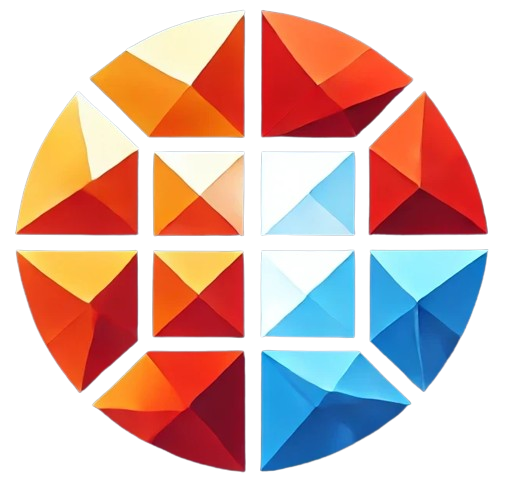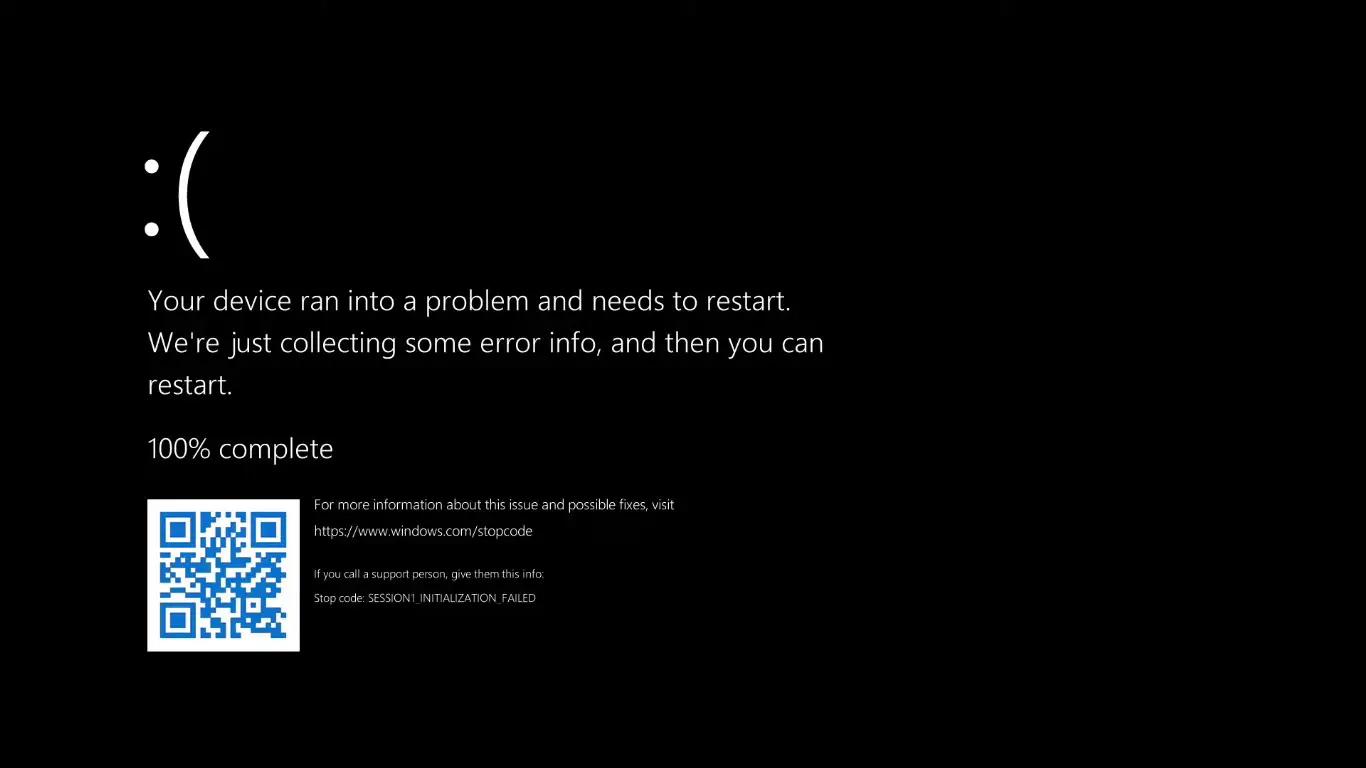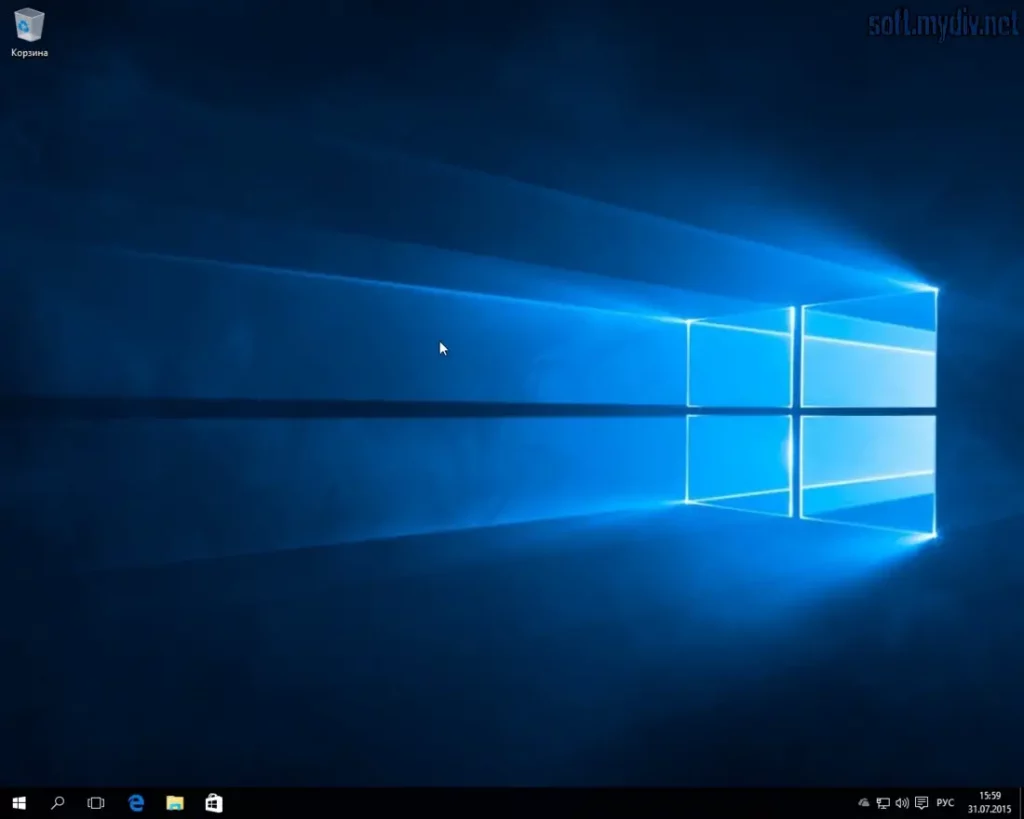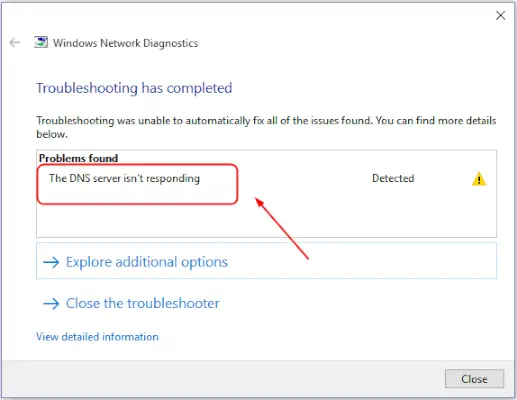The black screen of death is a common issue that can cause significant concern among computer users. When your screen suddenly goes black, with no error messages or signs of life from your device, it’s understandable to worry about the severity of the problem. This comprehensive guide will help you understand what the black screen is, what causes it, and, most importantly, how to fix it.
What is the Black Screen of Death?
The black screen of death refers to a situation where your computer screen goes completely black, rendering the device unusable. Unlike the Blue Screen of Death (BSOD), which displays an error message, the black screen provides no immediate clues about what might have gone wrong. This can make diagnosing the issue more challenging.
Common Causes of the Black Screen of Death
There are several reasons why you might encounter a black screen. Understanding these causes can help you troubleshoot and resolve the issue more effectively. Here are some of the most common causes:
1. Hardware Issues
One of the most frequent causes of a black screen is hardware failure. This could be due to a malfunctioning component such as the GPU, motherboard, or power supply. For laptops, issues with the display or its connection to the motherboard can also result in a black screen.
2. Software Glitches
Software issues, including bugs in the operating system or conflicts between software applications, can lead to a black screen of death. This is often the case if the problem arises after a software update or installation.
3. Driver Problems
Outdated or corrupt drivers, particularly for the graphics card, can cause a black screen. This is because the operating system relies on these drivers to communicate with the hardware components of your computer.
4. Overheating
Overheating is another common cause of the black screen of death. When your computer overheats, it may shut down automatically to prevent damage, leading to a black screen. This is particularly common in laptops with inadequate cooling systems.
5. Power Supply Issues
If your computer is not receiving enough power or if there is a fault in the power supply unit, it can cause a black screen. This is more likely to occur in desktop computers, where the power supply unit (PSU) may be underperforming or failing.
How to Troubleshoot the Black Screen of Death
If you’re experiencing a black screen, don’t panic. There are several steps you can take to diagnose and potentially fix the problem. Here’s a step-by-step guide to troubleshooting the black screen of death:
1. Check Your Connections
The first step is to check all your hardware connections. If you’re using a desktop computer, ensure that the monitor is properly connected to the CPU and that all cables are securely in place. For laptops, check that the screen is properly attached and that the hinges are not damaged.
2. Restart Your Computer
Sometimes, a simple restart can resolve the issue. Hold down the power button until your computer shuts off completely, then turn it back on. If the black screen persists, proceed to the next step.
3. Boot in Safe Mode
Booting your computer in Safe Mode can help you determine if the issue is software-related. Safe Mode loads only the essential drivers and services, which can help you isolate the cause of the black screen.
- Turn off your computer completely.
- Turn it back on and press the F8 key repeatedly until the Advanced Boot Options menu appears.
- Select Safe Mode and press Enter.
If your computer boots successfully in Safe Mode, the issue is likely related to a driver or software conflict.
4. Update or Reinstall Drivers
If booting in Safe Mode is successful, the next step is to update or reinstall your drivers, particularly the graphics drivers. Outdated or corrupt drivers are a common cause of the black screen of death.
- Open the Device Manager from the Control Panel.
- Expand the Display Adapters section.
- Right-click on your graphics driver and select Update driver.
- Follow the on-screen instructions to update the driver.
If updating the driver doesn’t resolve the issue, consider uninstalling the driver and then reinstalling it.
5. Check for Overheating
Ensure that your computer is not overheating. Check that the fans are working correctly and that there is no dust buildup inside the case. You can use software tools to monitor your CPU and GPU temperatures to see if overheating is causing the black screen.
6. Test Your Power Supply
If you suspect the power supply might be the issue, test it using a PSU tester or by replacing it with a known good unit. This step is particularly important if you’ve recently upgraded your hardware or if your computer has been experiencing power issues.
Advanced Solutions for Fixing the Black Screen of Death
If the basic troubleshooting steps don’t resolve the black screen issue, you may need to consider more advanced solutions. Here are a few methods that can help:
1. System Restore
If the black screen of death started occurring after a recent update or installation, performing a System Restore can revert your system to a previous state where everything was working fine.
- Boot your computer into Safe Mode.
- Open the Start menu and search for System Restore.
- Select a restore point from before the issue began.
- Follow the on-screen instructions to complete the restoration process.
2. Reinstall the Operating System
If the black screen persists, reinstalling the operating system might be necessary. This will remove any software conflicts or corruption that could be causing the problem.
- Back up your important data before proceeding.
- Create a bootable USB drive with the installation media.
- Boot from the USB drive and follow the on-screen instructions to reinstall the operating system.
3. Replace Faulty Hardware
If you have identified a hardware component as the cause of the black screen of death, replacing the faulty component is the only solution. This might involve replacing the GPU, motherboard, or even the display itself.
Preventing the Black Screen of Death
Prevention is always better than cure. Here are some tips to help you avoid encountering a black screen in the future:
- Keep Your System Updated: Regularly update your operating system, drivers, and software to avoid compatibility issues.
- Monitor System Temperature: Use monitoring tools to keep an eye on your system’s temperature and ensure it stays within safe limits.
- Regularly Clean Your Computer: Dust buildup can cause overheating and other issues. Clean your computer’s interior and fans regularly.
- Use a Reliable Power Supply: Ensure that your power supply unit is adequate for your system’s needs and is functioning properly.
Conclusion
Experiencing a black screen of death can be alarming, but with the right approach, it’s often possible to identify and resolve the issue. By understanding the potential causes and following a systematic troubleshooting process, you can restore your computer to working order. Remember, keeping your system well-maintained and updated is key to preventing such issues in the future.