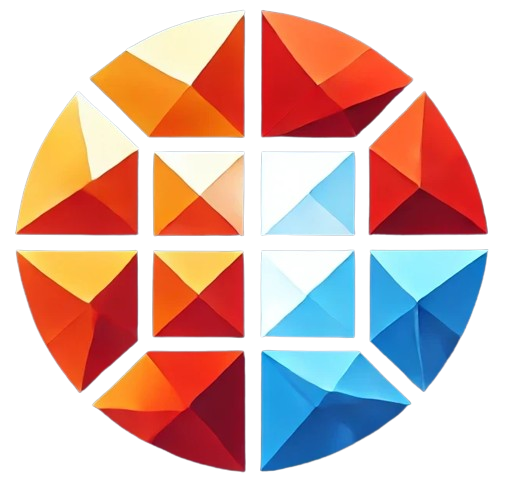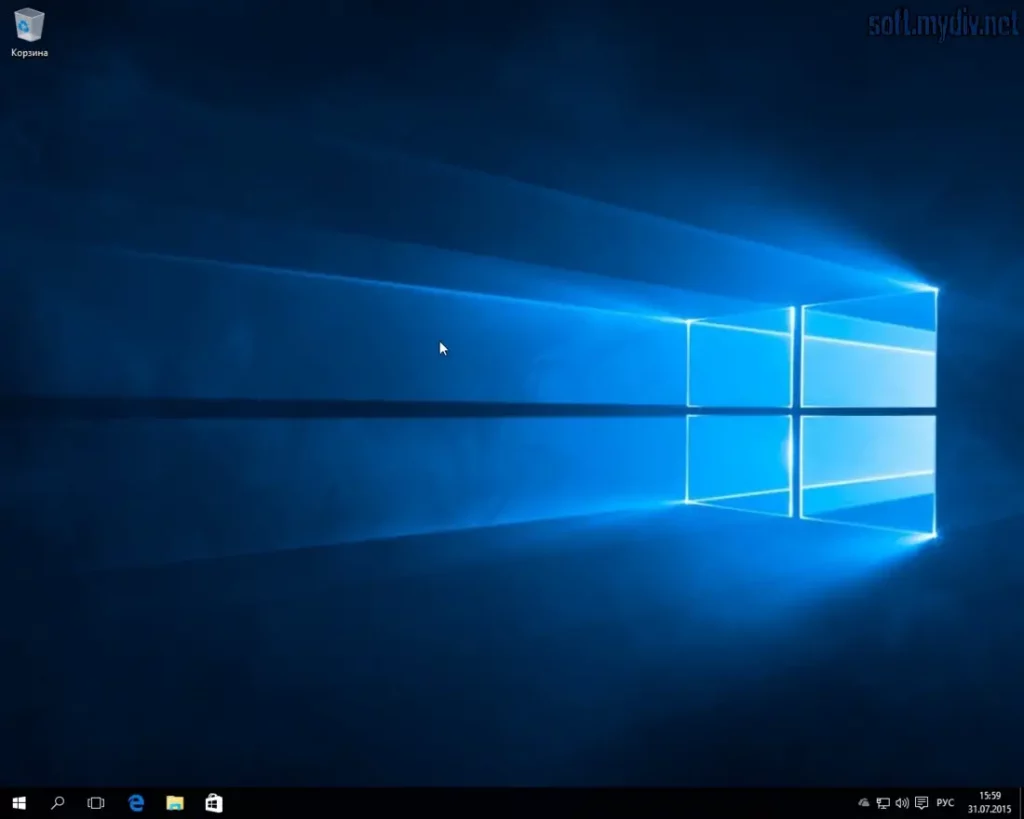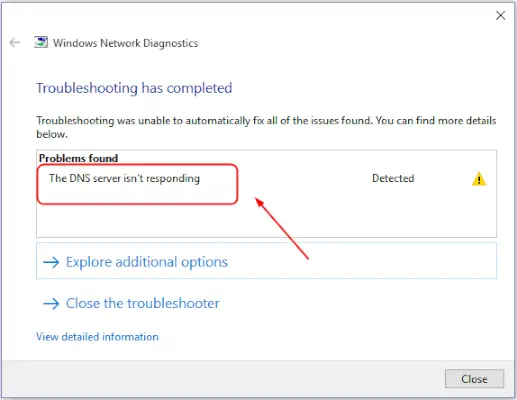https://aka.ms/remoteconnect – Entering Codes
The https://aka.ms/remoteconnect website plays a crucial role for Minecraft players, especially those interested in cross-platform play. This guide will walk you through everything you need to know about entering codes on https aka ms remoteconnect, including why it’s necessary, how to do it, and troubleshooting common issues.
What is https://aka.ms/remoteconnect?
https://aka.ms/remoteconnect is a web portal used primarily for linking your Microsoft account to Minecraft, enabling you to play with friends across different platforms like Xbox, PlayStation, Nintendo Switch, and others. This process allows for the seamless transition of game progress and purchases between platforms, making cross-platform gaming a reality.
Why Do You Need https://aka.ms/remoteconnect?
When you start playing Minecraft on a different device or platform, https aka ms remoteconnect is required to link your Microsoft account. By entering a unique code on this website, you confirm your identity and link your game data, enabling cross-platform play and access to the same game content across various devices.
Benefits of Using https://aka.ms/remoteconnect
- Allows you to link your Microsoft account to various gaming platforms
- Facilitates cross-platform play with friends on different consoles
- Ensures all your purchases and progress are accessible from any linked device
How to Enter Codes on https://aka.ms/remoteconnect
Entering codes on https aka ms remoteconnect is a straightforward process. Here’s a step-by-step guide to help you through it.
Step 1: Launch Minecraft on Your Device
First, launch Minecraft on the device you wish to link. Ensure that you are connected to the internet. Once the game loads, you may be prompted to sign in with a Microsoft account.
Step 2: Retrieve the Code
After attempting to sign in, a unique code will be displayed on your screen. This code is essential for linking your Microsoft account via https://aka.ms/remoteconnect. Make sure to write it down or keep the screen active while you proceed to the next step.
Step 3: Visit https://aka.ms/remoteconnect
Using a web browser on your computer or mobile device, navigate to https://aka.ms/remoteconnect. This is where you will enter the code you retrieved in the previous step.
Step 4: Enter the Code
On the https aka ms remoteconnect webpage, you will see a field where you can enter the code. Carefully type in the code exactly as it appears on your screen, and then click “Next” to proceed.
Step 5: Sign in to Your Microsoft Account
After entering the code, you’ll be prompted to sign in to your Microsoft account. If you don’t have one, you’ll need to create it. Follow the on-screen instructions to complete the sign-in process.
Step 6: Confirmation
Once you have successfully signed in, your device will be linked to your Microsoft account. You should receive a confirmation message both on your device and on the https://aka.ms/remoteconnect website. You can now enjoy cross-platform play on Minecraft!
Common Issues and Troubleshooting
While the process of linking your account via https://aka.ms/remoteconnect is generally smooth, some users may encounter issues. Here are some common problems and their solutions.
Incorrect Code Entry
Issue: You receive an error message stating that the code is incorrect.
Solution: Double-check the code you entered. Ensure that there are no typos or extra spaces. If the problem persists, try generating a new code by restarting the game.
Expired Code
Issue: The code has expired before you could enter it on the website.
Solution: Codes typically expire after a short time. If your code has expired, you’ll need to generate a new one by restarting the game and attempting the sign-in process again.
Unable to Access https://aka.ms/remoteconnect
Issue: The website is not loading or is inaccessible.
Solution: Ensure that you have a stable internet connection. Try accessing the website from a different browser or device. If the problem persists, check if the https aka ms remoteconnect service is down by visiting Microsoft’s status page.
Supported Platforms for https://aka.ms/remoteconnect
The https://aka.ms/remoteconnect portal supports a variety of platforms, making it easier for players to enjoy Minecraft with friends across different devices. Below is a table listing the supported platforms.
| Platform | Supported? |
|---|---|
| Xbox One/Series X|S | Yes |
| PlayStation 4/5 | Yes |
| Nintendo Switch | Yes |
| Windows 10/11 | Yes |
| Mobile (iOS/Android) | Yes |
Frequently Asked Questions (FAQs)
Below are some frequently asked questions about https://aka.ms/remoteconnect:
1. What is the purpose of https://aka.ms/remoteconnect?
https://aka.ms/remoteconnect is used to link your Microsoft account to Minecraft, allowing for cross-platform play.
2. What should I do if I lose my code?
If you lose your code, simply restart Minecraft and attempt to sign in again to generate a new one.
3. Can I use https://aka.ms/remoteconnect for other games?
Currently, https aka ms remoteconnect is specifically designed for Minecraft. It may not be compatible with other games.
4. Why is my code not working?
If your code is not working, it could be due to incorrect entry or expiration. Ensure you are entering it correctly or generate a new one.
Conclusion
Using https://aka.ms/remoteconnect is a vital step for any Minecraft player looking to engage in cross-platform play. By following the steps outlined in this guide, you can easily link your Microsoft account to multiple devices, ensuring a smooth and enjoyable gaming experience.