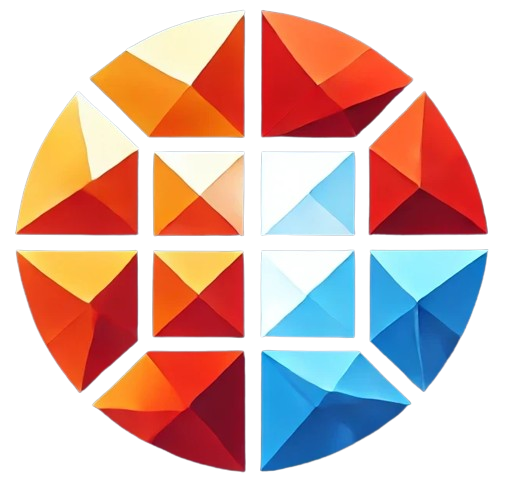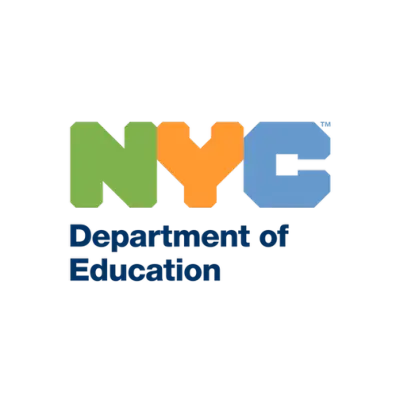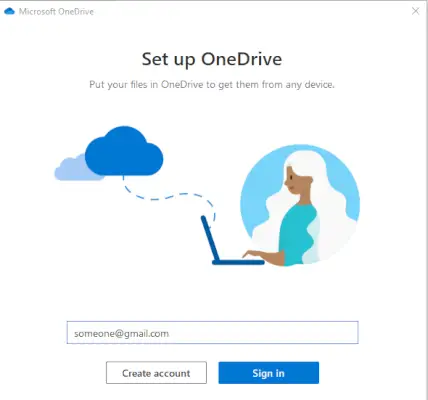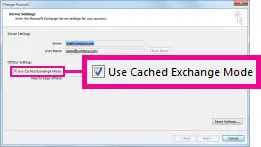How to Remove NYC DOE Control from Your Laptop After Installing Office 365 for Remote Learning
After installing Office 365 for remote learning purposes under the NYC Department of Education (DOE) program, some users may notice that their personal laptop seems to be controlled by NYC DOE. This control may include device management settings that restrict certain functionalities. Now that remote learning is no longer needed, it’s possible to return the laptop to its normal state by removing any remaining NYC DOE controls.
Step 1: Check for Linked Work or School Accounts
The first step is to check if the laptop is still linked to the NYC DOE system through work or school accounts.
- Open Settings (
Windows + I). - Go to Accounts > Access work or school.
- Look for any accounts related to NYC DOE and select Disconnect.
This will remove the link between the device and NYC DOE’s system.
Step 2: Uninstall Office 365
Next, you can uninstall the Office 365 suite that was installed for NYC DOE.
- Open Settings > Apps > Apps & features.
- Find Microsoft Office 365 or another version of Office.
- Select Uninstall and follow the prompts to completely remove the software.
Step 3: Remove Device Management Profiles
NYC DOE may have installed device management profiles to control certain settings on the laptop.
- In Settings, go to Accounts > Access work or school.
- Check if there’s a message that the device is managed by an organization (e.g., NYC DOE).
- If such profiles are present, disconnect them and check for any device management software like Intune or Company Portal.
- Uninstall this software by going to Settings > Apps.
Step 4: Reset Group Policies (if applicable)
If NYC DOE applied group policies to manage the laptop, these can be reset.
1. Open Command Prompt as an administrator.
2. Type the following command and press Enter:
gpupdate /force This will refresh the policies and potentially remove any applied settings.
Step 5: Remove Any Remaining NYC DOE Software
Check if there are any remaining NYC DOE-related programs, such as remote learning tools or monitoring software. These programs can be uninstalled by going to Settings > Apps.
Step 6: Reset the Laptop (Optional)
If the previous steps do not fully restore control over the device, you can reset the laptop to its default settings:
- Go to Settings > Update & Security > Recovery.
- Under Reset this PC, click Get started and follow the instructions. You can choose to either keep your personal files or perform a full reset for a fresh start.