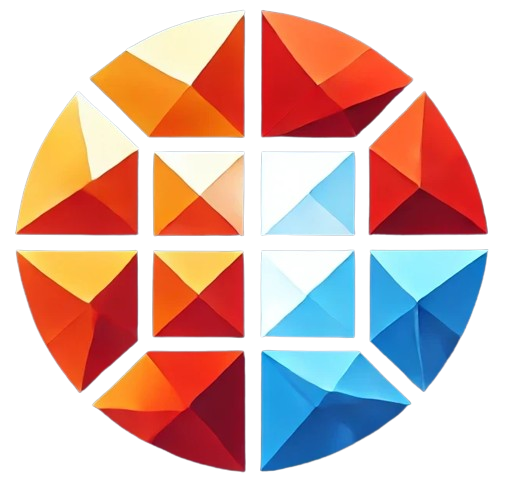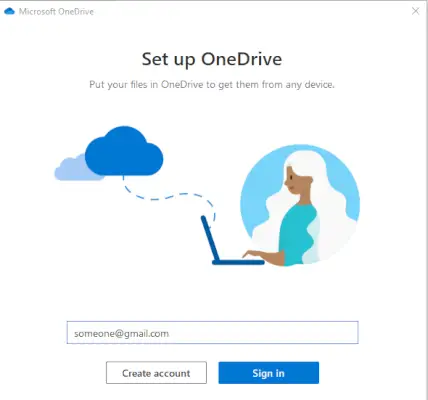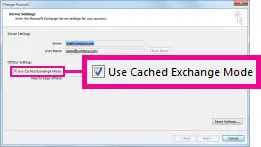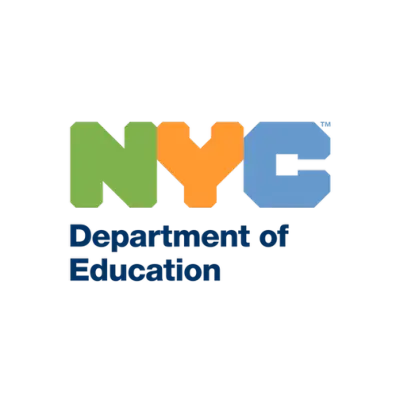How to Resolve “High-Severity Alert: Messages Have Been Delayed” Issue
Receiving a high-severity alert about delayed messages can be alarming, especially when it involves important emails. This type of alert indicates that messages are not being delivered as expected, potentially affecting communication flow. In this article, we’ll explore the common causes for delayed emails and outline steps you can take to resolve the issue.
Common Causes of Email Delays
- Server Issues: Email servers can experience downtime or high traffic, which leads to delays in processing and delivering emails.
- Network Congestion: Network issues on your end or the recipient’s side can prevent messages from being delivered promptly.
- Mailbox Quotas: If the sender or recipient’s mailbox has reached its storage limit, emails may be delayed or rejected.
- Email Filtering or Spam Settings: Email filtering tools, like spam filters, can inadvertently hold legitimate messages for review, causing delays.
- DNS or MX Record Issues: Incorrect DNS or MX record settings can lead to message routing issues, delaying email delivery.
- Outlook or Mail Client Issues: Sometimes, the email client itself can malfunction due to corrupted files, out-of-date software, or incorrect settings.
Steps to Troubleshoot and Fix Delayed Emails
1. Check Email Server Status
The first step is to verify if there are any known issues with your email provider’s servers. You can usually check this by visiting the provider’s status page or contacting their support team.
- For Office 365 users, visit Office 365 Service Health.
- For Google Workspace, check the Google Workspace Status Dashboard.
If there is an ongoing issue, the best course of action is to wait until the problem is resolved.
2. Verify Network Connection
A slow or unstable internet connection can lead to email delays. Ensure that your network is functioning properly by:
- Running a speed test to check the internet speed.
- Restarting your modem/router to clear any potential issues.
3. Review Spam and Filtering Settings
Sometimes, email messages may be held for review by spam filters or security settings. Check the following:
- Spam or Junk Folder: Verify if delayed messages are being routed to the junk folder.
- Email Filtering Rules: Review your email client’s filtering rules to ensure that legitimate emails are not being delayed or misclassified.
4. Check Mailbox Quotas
If the recipient’s or your mailbox is near its storage limit, new messages may be delayed or rejected altogether.
- Clear out old or unnecessary emails, including attachments, to free up space.
- Ask the recipient to verify if their mailbox is full.
5. Check DNS and MX Records
Incorrect DNS or MX record configurations can cause delays in email routing. You may need to verify the DNS settings to ensure that the email domain is properly configured.
- Contact your IT administrator or hosting provider to check for any misconfigurations.
6. Update Email Client or Outlook
If you are using an outdated email client or if your current installation is corrupted, this could cause delays:
- Update Software: Make sure that your email client (e.g., Outlook, Thunderbird) is up to date.
- Repair Outlook: For Outlook users, go to Control Panel > Programs > Outlook and select Repair to fix any potential issues.
7. Monitor Future Delays
Once troubleshooting steps have been followed, monitor whether the issue persists. If delayed messages continue to be a problem, you might need to escalate the issue to your IT support team or email provider for deeper investigation.