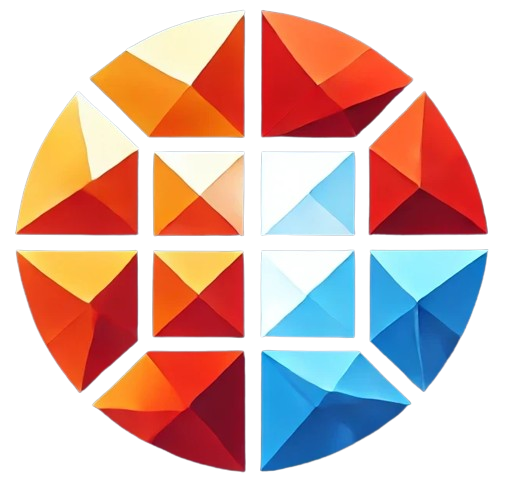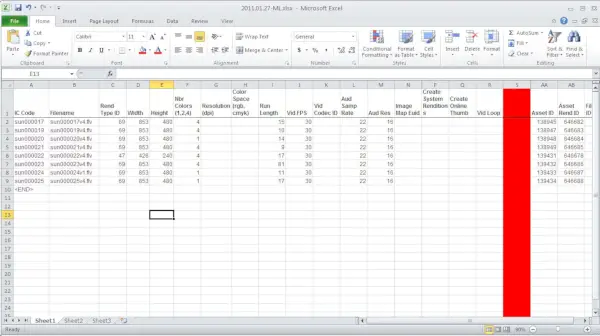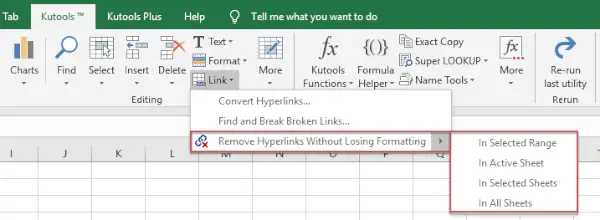To delete empty rows in Excel quickly, follow these steps:
Method 1: Using the Go To Special Feature
- Select the Data Range: Select the area of your worksheet where you want to remove the empty rows. You can select the entire sheet if you prefer.
- Open the Go To Special Dialog:
- Press
Ctrl + G(orF5), and in the window that appears, click Special.
- Press
- Select Blanks:
- In the Go To Special dialog box, select Blanks and click OK. This will select all the blank cells in the selected range.
- Delete the Empty Rows:
- With the blank cells selected, right-click on any of the selected cells, and choose Delete.
- In the Delete dialog, choose Entire Row and click OK.
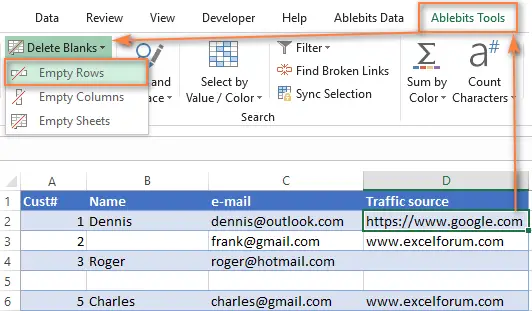
Method 2: Using a Filter
- Select the Data Range: Highlight the range of data you want to work with, including the empty rows.
- Apply a Filter:
- Go to the Data tab and click on Filter.
- Filter Out Blank Rows:
- Click the drop-down arrow in a column and uncheck Blanks from the filter options. This will hide all the blank rows.
- Delete the Remaining Rows:
- Select the filtered blank rows, right-click, and choose Delete Row.
- Clear the filter by clicking Clear in the Data tab to see your sheet without the blank rows.
These methods will help you clean up your Excel worksheet by removing unnecessary empty rows.