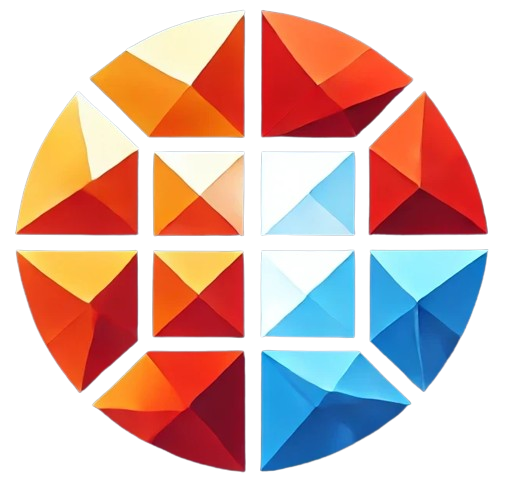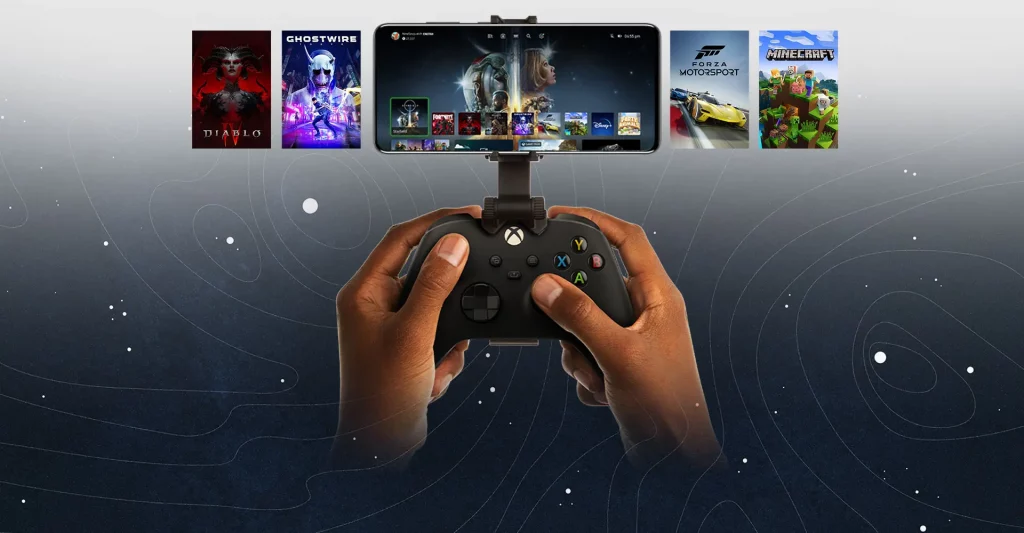How do I use a code on my TV to sign into my Microsoft account on my Xbox?
Signing into your Microsoft account on your Xbox using a code displayed on your TV is a straightforward process. This method is especially useful when you need to quickly log in without entering your full account details using the controller. In this comprehensive guide, we will walk you through every step of the process, providing detailed instructions, troubleshooting tips, and answers to frequently asked questions.
When you set up a new Xbox or need to switch between accounts, the console often prompts you to sign in using your Microsoft account. One of the most convenient ways to do this is by entering a code displayed on your TV screen at www.microsoft.com/link. This process eliminates the need to type your email and password using the on-screen keyboard, making the login process faster and easier.
Why Sign In Using a Code?
There are several benefits to signing in using a code:
- Ease of Use: It’s faster and more convenient than typing out your email and password.
- Security: Reduces the chance of someone seeing your password.
- Efficiency: Ideal for users who switch accounts frequently or have multiple profiles.
Step-by-Step Guide to Sign in Using a Code
Step 1: Turn on Your Xbox and Go to the Sign-In Screen
To begin, turn on your Xbox and navigate to the sign-in screen. If you are setting up a new Xbox, you will automatically be directed to this screen. Otherwise, you can access it by selecting the “Sign in” option from the main menu.
Step 2: Select the Option to Sign in with a Code
On the sign-in screen, you should see an option to “Use another device.” Select this option, and a code will appear on your TV screen. This is the code you will use to sign into your Microsoft account.
Step 3: Visit www.microsoft.com/link
On a separate device, such as a smartphone, tablet, or computer, open a web browser and go to www.microsoft.com/link. This page is specifically designed for entering the code displayed on your TV.
Step 4: Enter the Code
On the www.microsoft.com/link page, you will be prompted to enter the code shown on your TV screen. Carefully type in the code, ensuring that each character matches exactly.
Step 5: Sign into Your Microsoft Account
After entering the code, you will be redirected to a page where you need to sign into your Microsoft account. Enter your email address and password, then click “Sign in.”
Step 6: Confirmation and Access
Once you have successfully signed in, your Xbox will automatically update, and your profile will be logged in. You should now have full access to your Xbox Live account, saved games, and other personalized settings.
Troubleshooting Common Issues
While the process is generally smooth, you may encounter some issues along the way. Here are solutions to common problems:
Incorrect Code Entry
If you mistakenly enter the wrong code at www.microsoft.com/link, double-check the code displayed on your TV. Ensure there are no extra spaces or incorrect characters.
Code Expired
The code on your TV is time-sensitive. If it has expired, return to the Xbox and generate a new code by selecting the “Use another device” option again.
Network Connectivity Issues
If your Xbox or the device you’re using to enter the code has network issues, you may not be able to complete the process. Ensure both devices are connected to the internet.
Account Lockout
If you’ve entered your password incorrectly multiple times, your account may be temporarily locked. Follow the prompts on the Microsoft account page to unlock your account.
Advanced Sign-In Options
For users with more advanced needs, there are additional sign-in options available:
- Two-Factor Authentication: Add an extra layer of security by enabling two-factor authentication on your Microsoft account.
- Account Linking: If you have multiple Xbox profiles, consider linking them to different Microsoft accounts for easier management.
Frequently Asked Questions
Can I use the code on my TV to sign into multiple Xbox consoles?
Yes, you can use the code to sign into multiple consoles, but you will need to generate a new code for each device.
What should I do if I forget my Microsoft account password?
If you forget your password, you can reset it by visiting the Microsoft account recovery page. Follow the instructions to create a new password and regain access to your account.
Is signing in with a code more secure than entering my password on the Xbox?
Yes, using a code can be more secure, as it reduces the chance of someone seeing or intercepting your password, especially in shared environments.
Conclusion
Signing into your Microsoft account on your Xbox using a code displayed on your TV is a quick, secure, and convenient method. Whether you’re setting up a new device or simply switching between accounts, following the steps outlined in this guide will ensure a smooth experience. Remember to keep your Microsoft account credentials secure and consider using advanced sign-in options for added protection.
Additional Resources
If you need further assistance, the following resources may be helpful:
References
For more information, check out the following references: