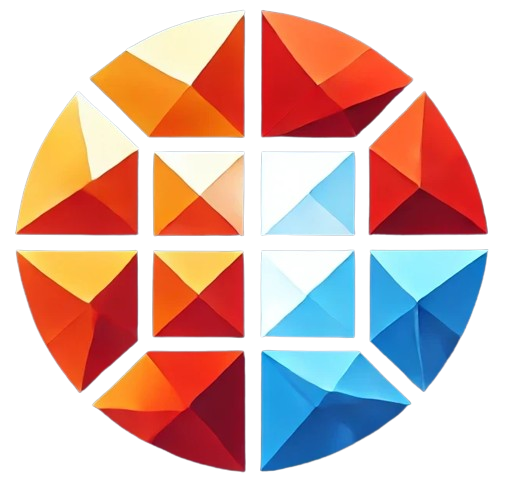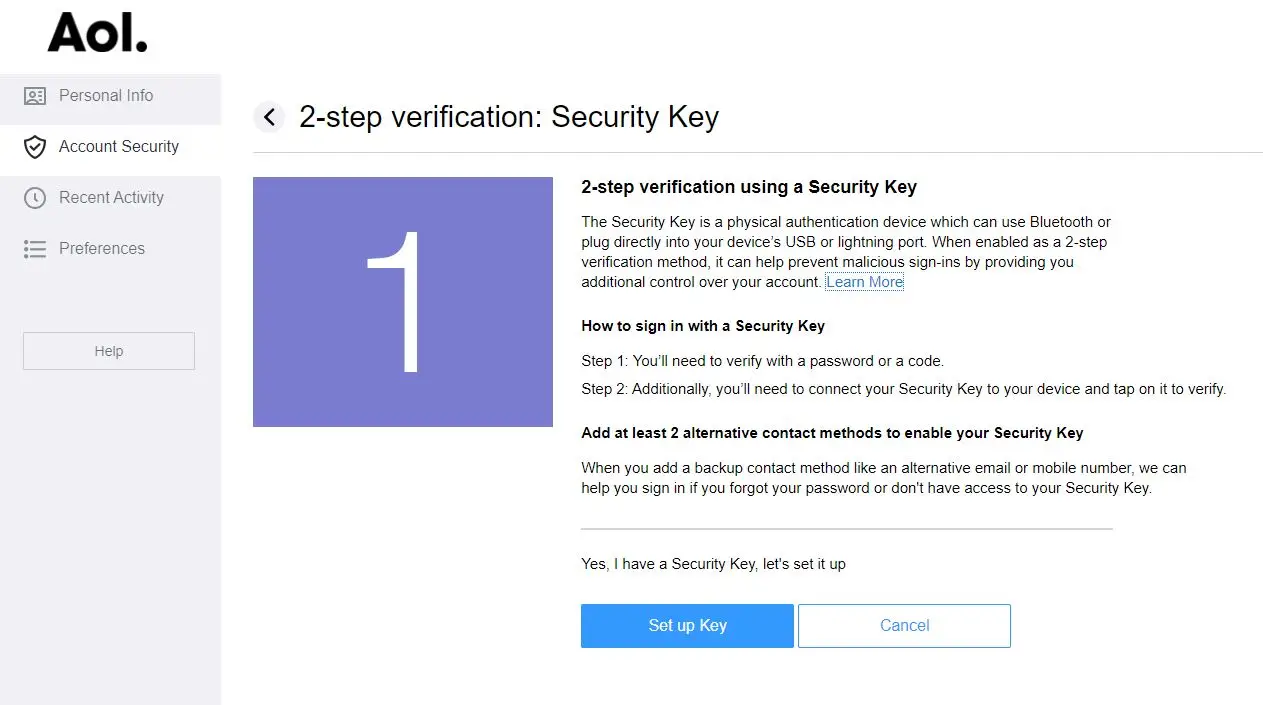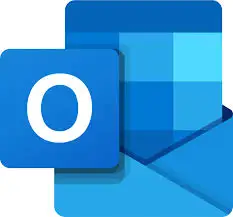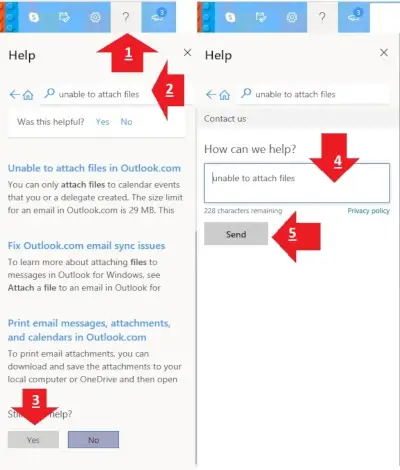Are you facing issues while trying to connect your AOL Mail to Outlook? This comprehensive guide will walk you through the troubleshooting steps to resolve connection issues between AOL Mail and Outlook. Whether you’re encountering errors during the setup or facing synchronization problems, this article will provide you with the necessary solutions.
Table of Contents
- Requirements for Connecting AOL Mail to Outlook
- Step-by-Step Setup Process
- Troubleshooting Common Issues
- Advanced Troubleshooting Tips
- Frequently Asked Questions
Many users encounter difficulties when trying to connect their AOL Mail to Outlook. The integration between these two services can sometimes be hindered by incorrect settings, outdated software, or network issues. In this guide, we’ll cover everything you need to know to successfully connect your AOL Mail to Outlook.
Requirements for Connecting AOL Mail to Outlook
Before beginning the setup process, ensure you meet the following requirements:
- A valid AOL Mail account
- The latest version of Outlook installed on your device
- Stable internet connection
- IMAP/SMTP server settings for AOL Mail
IMAP/SMTP Server Settings for AOL Mail
| Setting | Details |
|---|---|
| IMAP Server | imap.aol.com |
| IMAP Port | 993 |
| IMAP Encryption | SSL |
| SMTP Server | smtp.aol.com |
| SMTP Port | 465 |
| SMTP Encryption | SSL |
Step-by-Step Setup Process
Adding Your AOL Mail Account to Outlook
Follow these steps to add your AOL Mail account to Outlook:
- Open Outlook and go to the File menu.
- Select Add Account.
- Enter your AOL Mail email address and click Connect.
- Outlook will attempt to automatically configure your account. If it fails, you’ll be prompted to enter the server settings manually.
- Use the IMAP/SMTP settings provided above to complete the setup.
- Click Next, enter your password, and click Connect.
- Your AOL Mail should now be connected to Outlook.
Troubleshooting Common Issues
If you encounter any issues during the setup, consider the following troubleshooting steps:
1. Incorrect Email Settings
One of the most common issues is incorrect email settings. Double-check that you’ve entered the correct IMAP and SMTP server details.
2. Outdated Software
Ensure that your Outlook software is up-to-date. Older versions of Outlook may not support the latest AOL Mail configurations.
3. Password Issues
Make sure you are using the correct password for your AOL Mail. If you’ve recently changed your password, you’ll need to update it in Outlook as well.
4. Firewall or Antivirus Interference
Your firewall or antivirus software might be blocking the connection. Temporarily disable them to see if it resolves the issue.
5. Network Problems
Check your internet connection. A weak or unstable connection can cause synchronization issues between AOL Mail and Outlook.
Advanced Troubleshooting Tips
If the basic troubleshooting steps don’t resolve your issue, try the following advanced solutions:
1. Use a Third-Party App Password
In some cases, AOL Mail requires a third-party app password to connect with Outlook. You can generate this password in your AOL account settings.
2. Reconfigure Account with POP3 Settings
If IMAP settings are not working, try configuring your account with POP3 settings:
| Setting | Details |
|---|---|
| POP3 Server | pop.aol.com |
| POP3 Port | 995 |
| POP3 Encryption | SSL |
3. Reinstall Outlook
As a last resort, consider reinstalling Outlook. This can resolve deeper issues related to corrupted files or outdated components.
Frequently Asked Questions
Why can’t I connect my AOL Mail to Outlook?
This could be due to incorrect server settings, outdated software, or network issues. Follow the steps in this guide to troubleshoot the issue.
Is AOL Mail still supported in Outlook?
Yes, AOL Mail is still supported in Outlook. However, you may need to use specific settings to configure the account.
How can I get help if these steps don’t work?
If you’re still having trouble, consider reaching out to AOL or Microsoft support for further assistance.
Connecting your AOL Mail to Outlook doesn’t have to be a challenging task. By following this guide, you should be able to resolve most connection issues and enjoy seamless integration between AOL Mail and Outlook. Remember to double-check your settings and ensure your software is up-to-date for the best experience.