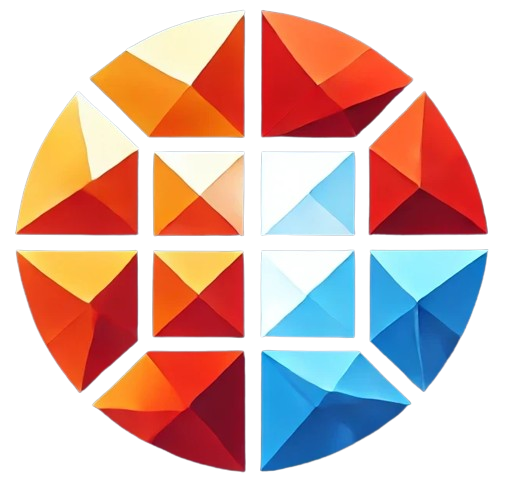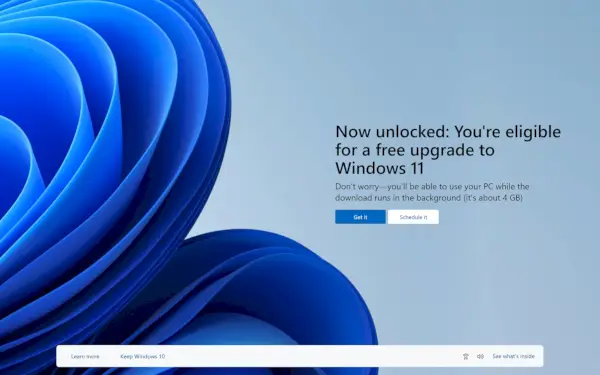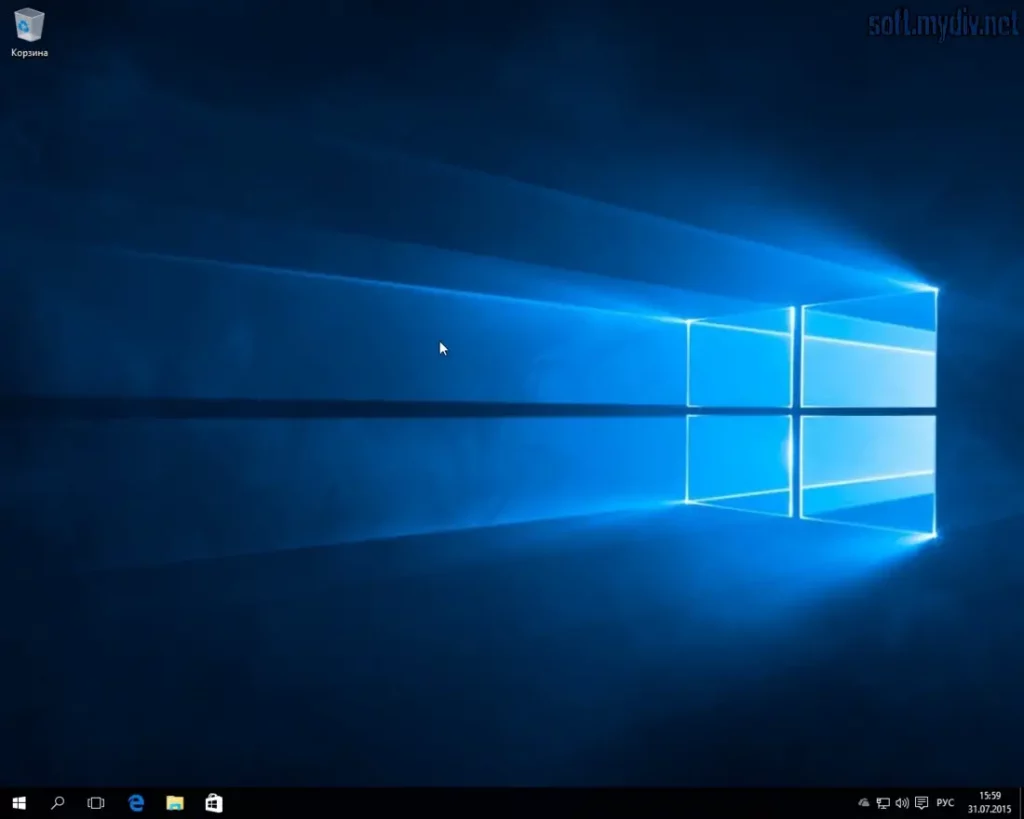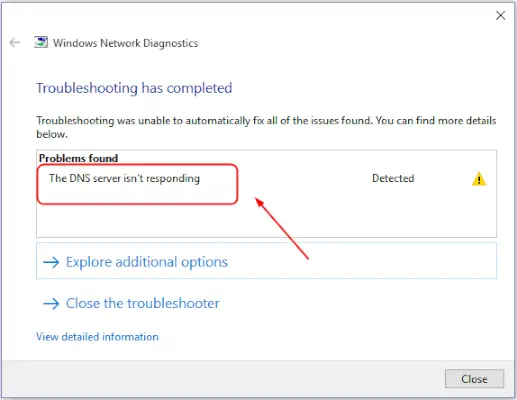As a Windows 10 user, you might be wondering whether you need to upgrade to Windows 11. With Microsoft’s latest operating system offering new features, a fresh interface, and enhanced security, the decision to upgrade can be challenging. In this comprehensive guide, we will explore the differences between Windows 10 and Windows 11, the benefits of upgrading, potential drawbacks, and who should consider making the switch.
Understanding the Key Differences Between Windows 10 and Windows 11
Windows 11 introduces several changes and improvements over Windows 10. Here are some of the most significant differences:
- Redesigned Interface: Windows 11 features a more modern, centered Start Menu and taskbar, along with rounded corners and new animations.
- Improved Performance: Windows 11 is optimized for better performance, with faster resume times and improved battery life on laptops.
- Enhanced Gaming Experience: With features like DirectStorage and Auto HDR, Windows 11 offers a superior gaming experience compared to Windows 10.
- New Productivity Features: Windows 11 introduces Snap Layouts and Snap Groups, which make multitasking more efficient.
- Better Virtual Desktop Support: Windows 11 allows for more customization and easier switching between virtual desktops.
Benefits of Upgrading to Windows 11
Upgrading from Windows 10 to Windows 11 can offer several benefits, depending on your use case:
1. Enhanced Security Features
Windows 11 comes with improved security features, such as hardware-based isolation, encryption, and malware prevention, making it a more secure environment than Windows 10.
2. Better Integration with Modern Hardware
Windows 11 is designed to take full advantage of the latest hardware, offering better performance and efficiency, particularly on newer devices.
3. Improved User Experience
The new interface in Windows 11 is more intuitive and user-friendly, with a focus on productivity and ease of use, which could enhance your overall computing experience.
4. Access to New Features and Applications
By upgrading to Windows 11, you gain access to new features and applications that are not available on Windows 10, such as Widgets and the new Microsoft Store.
Potential Drawbacks of Upgrading to Windows 11
While Windows 11 offers many advantages, there are also some potential drawbacks to consider before upgrading from Windows 10:
1. Compatibility Issues with Older Hardware
Windows 11 has more stringent hardware requirements than Windows 10, meaning that some older devices may not be eligible for the upgrade.
2. Software Compatibility Concerns
Some older software and applications may not work properly on Windows 11, leading to potential disruptions in your workflow.
3. Learning Curve
The new interface and features in Windows 11 might require some time to get used to, particularly for users who are comfortable with Windows 10.
Who Should Consider Upgrading to Windows 11?
Not everyone needs to rush to upgrade from Windows 10 to Windows 11. Consider the following scenarios to help determine if the upgrade is right for you:
| User Type | Recommendation |
|---|---|
| New Device Owners | Upgrade to Windows 11 to take full advantage of the latest hardware capabilities. |
| Gamers | Upgrade to Windows 11 for an enhanced gaming experience with features like Auto HDR. |
| Productivity Enthusiasts | Upgrade to Windows 11 for better multitasking and productivity tools like Snap Layouts. |
| Users with Older Devices | Stick with Windows 10 to avoid compatibility issues with older hardware. |
| Enterprise Users | Consider upgrading to Windows 11 for improved security features and support for modern IT environments. |
How to Upgrade from Windows 10 to Windows 11
If you decide that upgrading from Windows 10 to Windows 11 is the right choice for you, follow these steps to ensure a smooth transition:
1. Check Hardware Compatibility
Before upgrading, make sure your device meets the minimum hardware requirements for Windows 11. You can use the PC Health Check tool provided by Microsoft to verify compatibility.
2. Backup Your Data
It’s essential to back up all your important files and data before starting the upgrade process. This ensures that you don’t lose any valuable information in case something goes wrong during the installation.
3. Install Windows 11
Once you’ve confirmed compatibility and backed up your data, you can begin the upgrade process:
- Go to Settings > Update & Security > Windows Update.
- Click on Check for updates.
- If Windows 11 is available, you’ll see an option to download and install it.
- Follow the on-screen instructions to complete the installation.
Post-Upgrade Tips and Best Practices
After upgrading to Windows 11, here are some tips to help you get the most out of your new operating system:
1. Customize Your Interface
Windows 11 allows for more customization of the Start Menu, taskbar, and other interface elements. Take some time to personalize your setup to suit your workflow.
2. Explore New Features
Make sure to explore and familiarize yourself with the new features in Windows 11, such as Widgets, Snap Layouts, and the updated Microsoft Store.
3. Optimize Performance
Even after upgrading to Windows 11, you can further optimize your system’s performance by managing startup programs, updating drivers, and ensuring that your system is free of unnecessary files and applications.
Conclusion: Should You Upgrade to Windows 11?
Whether you should upgrade from Windows 10 to Windows 11 ultimately depends on your specific needs and circumstances. If you have a compatible device and are looking for enhanced performance, security, and new features, then upgrading to Windows 11 is a worthwhile choice. However, if you are satisfied with Windows 10 and do not have any pressing needs to upgrade, it may be best to wait until more updates and improvements are made to Windows 11.