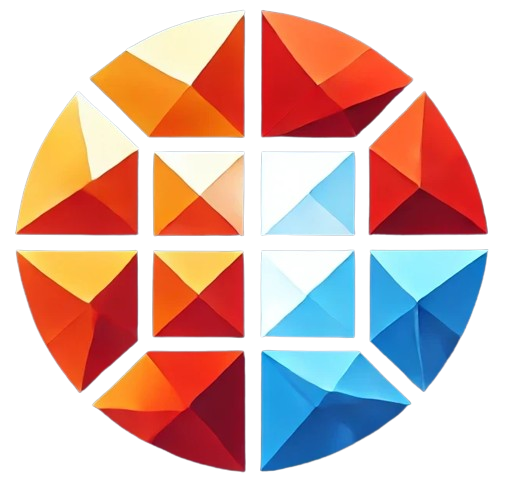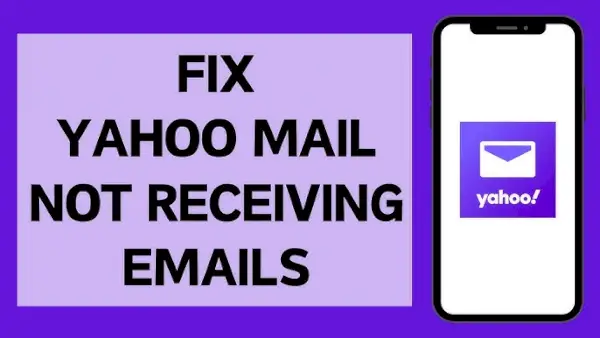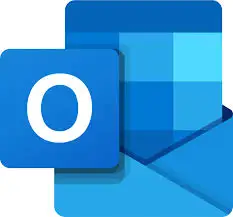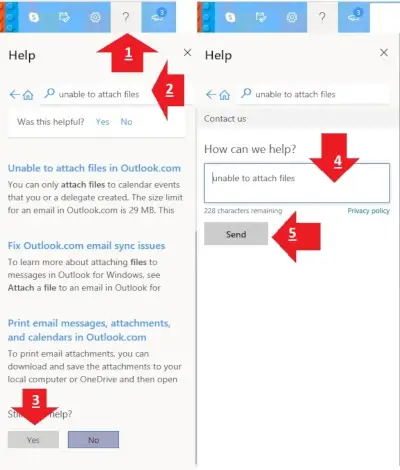If your Microsoft account is registered with a Yahoo.com email address and you’re facing issues with receiving emails in Outlook, you’re not alone. Many users have reported similar problems where they can log into Microsoft Outlook, but the emails sent to their Yahoo-based Microsoft account don’t show up in their inbox. This can be frustrating, especially if you’re relying on Outlook for your daily communications. Below, we’ll explore some common causes and solutions to help you re
1. Yahoo Account Sync Issues
Cause: One of the most common reasons for emails not appearing in Outlook is a disruption in the connection between your Yahoo account and Outlook. This can happen due to a temporary glitch or a more persistent problem with how the two services are synced.
Solution: To resolve this, you can try removing your Yahoo account from Outlook and then re-adding it. This simple step can refresh the connection and often resolves any sync issues. To do this:
- Open Outlook and go to File > Account Settings > Account Settings.
- Select your Yahoo account and click Remove.
- Add your Yahoo account back by clicking New, entering your Yahoo email address, and following the prompts.
2. POP/IMAP Settings
Cause: If you’re using POP or IMAP settings to connect your Yahoo account to Outlook, these settings may be outdated or incorrectly configured. Without the proper settings, Outlook may not be able to retrieve your emails from Yahoo.
Solution: Ensure that your POP/IMAP settings are correct. For Yahoo, the correct IMAP settings are typically:
- Incoming Mail (IMAP) Server: imap.mail.yahoo.com
- IMAP Port: 993
- SSL Required: Yes
- Outgoing Mail (SMTP) Server: smtp.mail.yahoo.com
- SMTP Port: 465 or 587
- SSL Required: Yes
You can update these settings in Outlook by going to File > Account Settings > Server Settings.
3. Security Settings in Yahoo
Cause: Yahoo has strict security protocols, and sometimes it might block sign-ins from apps it considers less secure, which could affect the synchronization of your emails with Outlook.
Solution: Log into your Yahoo account and check your security settings. Make sure that the option to allow apps that use less secure sign-in is enabled. If you’re using two-step verification, you may need to generate an app password to use with Outlook.
4. Microsoft Account Alias Issues
Cause: If your Yahoo email is set as an alias for your Microsoft account, there might be an issue with how emails are routed to Outlook. Sometimes, alias-related issues can cause emails to be delayed or not appear at all.
Solution: Visit your Microsoft account settings to check if your Yahoo email is listed as the primary alias. If it’s not, try setting it as the primary alias or switch to another email temporarily to see if this resolves the issue.
5. Outlook Rules and Filters
Cause: If you’ve set up rules or filters in Outlook, they might inadvertently move your emails to another folder, mark them as read, or even delete them automatically.
Solution: Go to Home > Rules > Manage Rules & Alerts in Outlook. Review your rules to ensure they aren’t affecting incoming emails from your Yahoo account. If necessary, disable any rules that might be causing issues.
6. Yahoo Mail Forwarding
Cause: If you’ve set up email forwarding from your Yahoo account to another email address, it could be that this forwarding is no longer working correctly.
Solution: Log into your Yahoo account and check the forwarding settings. Make sure that forwarding is either turned off (if not needed) or correctly configured to forward emails to the desired address.
7. Yahoo Account Access Issues
Cause: If you can no longer access your Yahoo account directly via Yahoo’s website, your account may have been locked, compromised, or deactivated.
Solution: Try to recover your Yahoo account by going through Yahoo’s account recovery process. If you’re able to regain access, check for any unusual activity or security settings that might have been changed.
When to Seek Additional Help
If none of these solutions resolve the issue, it might be time to contact Yahoo or Microsoft support for further assistance. Both services have support teams that can help troubleshoot and resolve more complex issues. Additionally, visiting community forums and discussion boards might reveal similar cases where users have found effective solutions.
Email connectivity issues between Yahoo and Outlook can be frustrating, but they are usually solvable with a bit of troubleshooting. By following the steps outlined above, you can often identify and resolve the underlying problem, ensuring that your emails come through as expected. Whether it’s a sync issue, a problem with your account settings, or something more complex, there’s likely a solution that will get your emails flowing again.